In addition to virtually raising your hand in a Teams meeting, you can express yourself in other ways to help make Teams meetings more inclusive, engaging, and fun!
Step-by-step guide
While you’re in a meeting, hover over Show reaction  in meeting controls at the upper-right area of the screen, where Raise hand
in meeting controls at the upper-right area of the screen, where Raise hand  was before. It hasn’t changed and now appears alongside four live reactions, including Like
was before. It hasn’t changed and now appears alongside four live reactions, including Like  , Love
, Love  , Applause
, Applause  , Laugh
, Laugh  and Surprise
and Surprise  .
.
Note: Live reactions appear when using filters and backgrounds and in breakout rooms, but not in together mode or large gallery view.
Select the reaction that you want to express. Your reaction will appear for a few seconds in your live video feed or on your profile picture at the lower right.
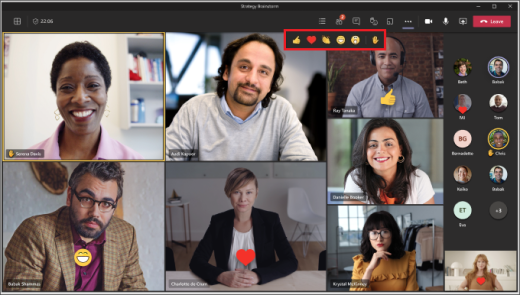
If you or someone else is sharing content in a meeting, such as a desktop, window, PowerPoint deck, photo, video, or whiteboard, reactions will float up from the bottom of the screen for a few seconds. Corresponding reactions also appear on the profile pictures of participants who send reactions.
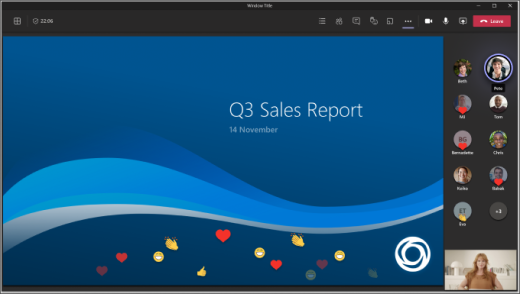
Notes:
If live reactions aren’t available, check with the meeting organizer or IT admin to see if the feature has been enabled.
Meeting organizers can turn off live reactions in participant settings.
Live reactions aren’t currently available in the web version of Teams.
Related articles
-
Page:
-
Page:
-
Page:
-
Page:
-
Page: