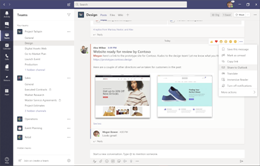4 Share between Teams and Outlook
Microsoft Teams includes features that make it easy for you and your teammates to share information between email in Outlook and conversations in Teams. In this unit, you will learn how to share conversations from Teams to Outlook and how to send email to a channel from Outlook.
Share to Outlook from Teams
Share to Outlook lets you share a copy of a Teams channel conversation or chat to an email in Outlook, without having to leave Teams. This feature is handy if you need to share conversations or status updates with users outside of your immediate team or even your organization.
To share a conversation to Outlook:
- Go to the top of the channel or chat conversation in Teams, select More options
 and then select Share to Outlook.
and then select Share to Outlook. - Choose your recipient(s). You can also select from custom options, edit the subject line, and add attachments.
- Then click the Send button to share your channel conversation. This sends the entire conversation history.
- The Share to Outlook feature is currently not supported on mobile.
- You must have Outlook on the Web enabled. If it's turned off, the Share to Outlook option isn't displayed in Teams.
Send email to a channel
You can send email to a channel using the channel email address. Once an email is part of a channel, anyone can reply to it to start a conversation.
To send email to a channel:
- Select More options
 > Get email address. This is the channel email address.
> Get email address. This is the channel email address. - Select Copy.
- Paste the copied email address into the To line of an email.
- Select Send to send the email to the channel.
This feature needs to be turned on by your IT admin. Also, sending email to a channel isn't available if you're using Teams as part of an Office 365 Government plan.
When a member of the channel replies to an email message that has been sent to a channel, it's treated like a reply to any other post in a channel. Replying to the post in Teams doesn't send an email reply to the original sender. Any comments or conversations you have about the email in a channel aren't visible outside of Teams.
Sometimes, emails that get sent to a channel are too large to view in the conversation. To see an email in its original format, click View original email under the email in the conversation.
Related articles
-
Page:
-
Page:
-
Page:
-
Page:
-
Page: