How to Create a New Page
These are the steps to create a new website page with no preexisting content on it.
Here are some tutorials on using some of the page templates in order to quick jump creating a new page with a certain type of content on it:
Step-by-step guide
- Make sure you are on the admin member's website first, then navigate to the location where you'd like to create the new page.
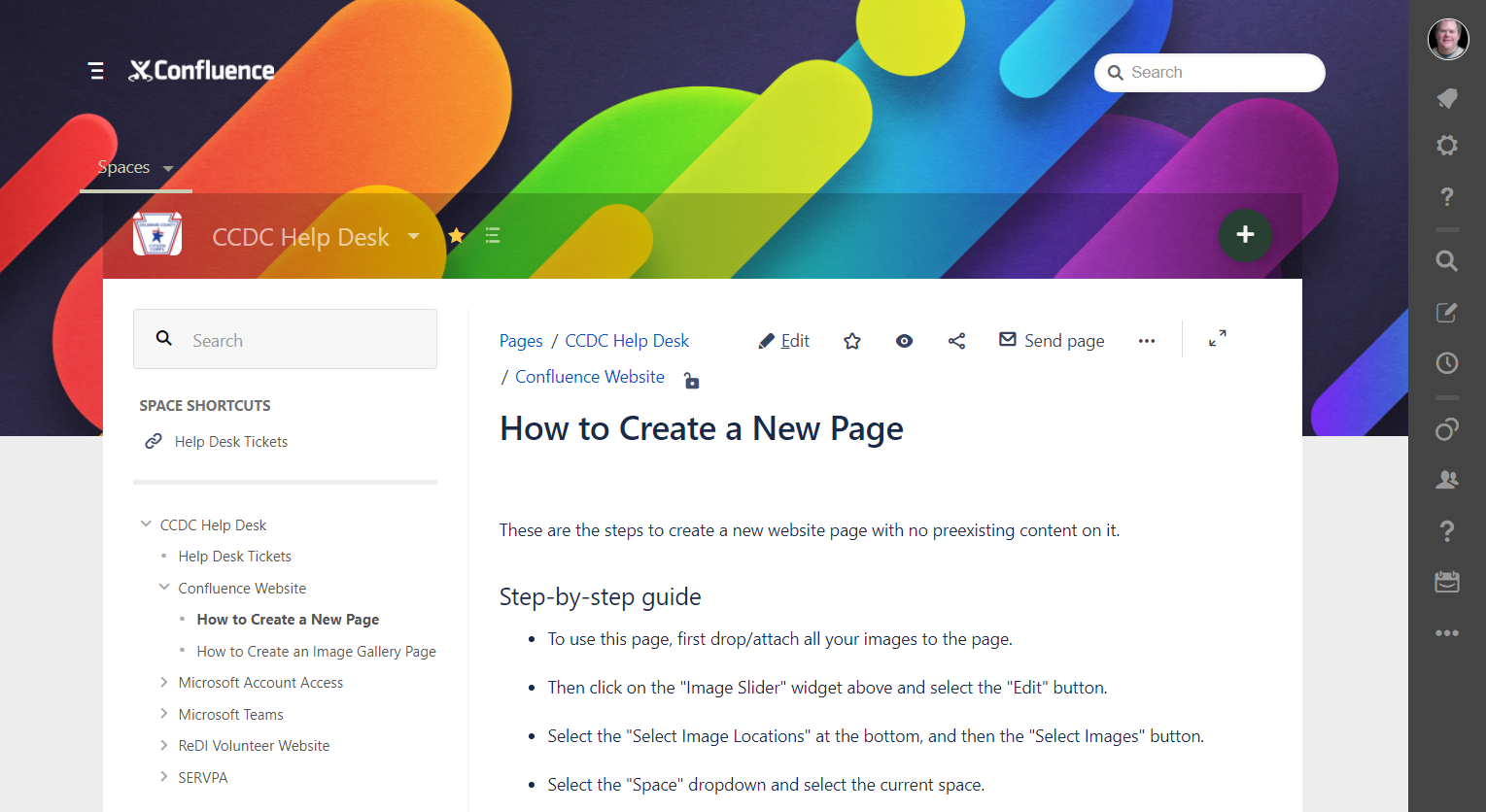
- Hover over the big green plus symbol at the top right of the content area. It will change to "Create Content". Click on it.
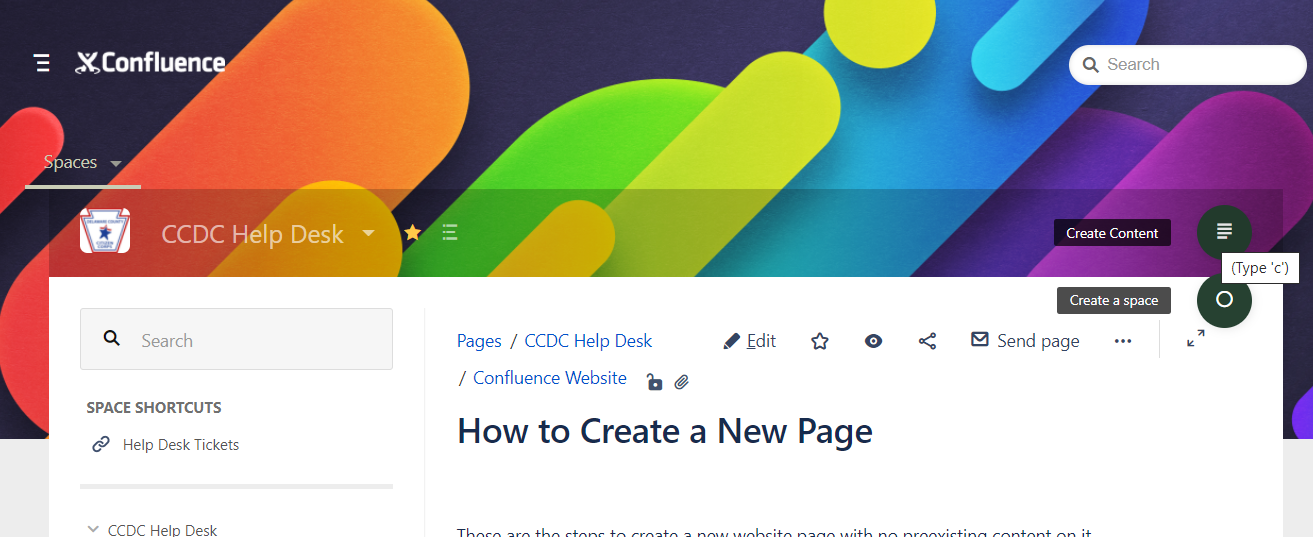
From here, you can select the "Blank Page" template, and then click on the blue "Create" button.
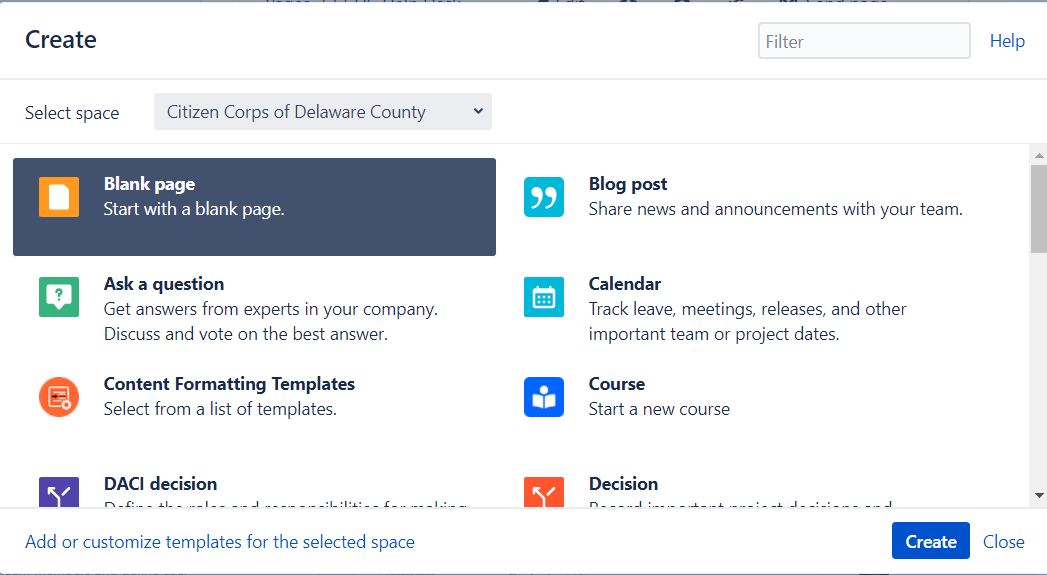
Please note, you can also use any of the other templates here. These will also create a new page, but instead of it being blank, it will be pre-populated with some sample content and macros to help get you started.
- Next, start creating your page. Give it a meaningful, unique title, and add content into it. Like most other web-based editing forms, you have formatting options available to you at the very top of the page, like heading styles, bold/italics/underline, colors, lists, inserting pictures and files, and macros.
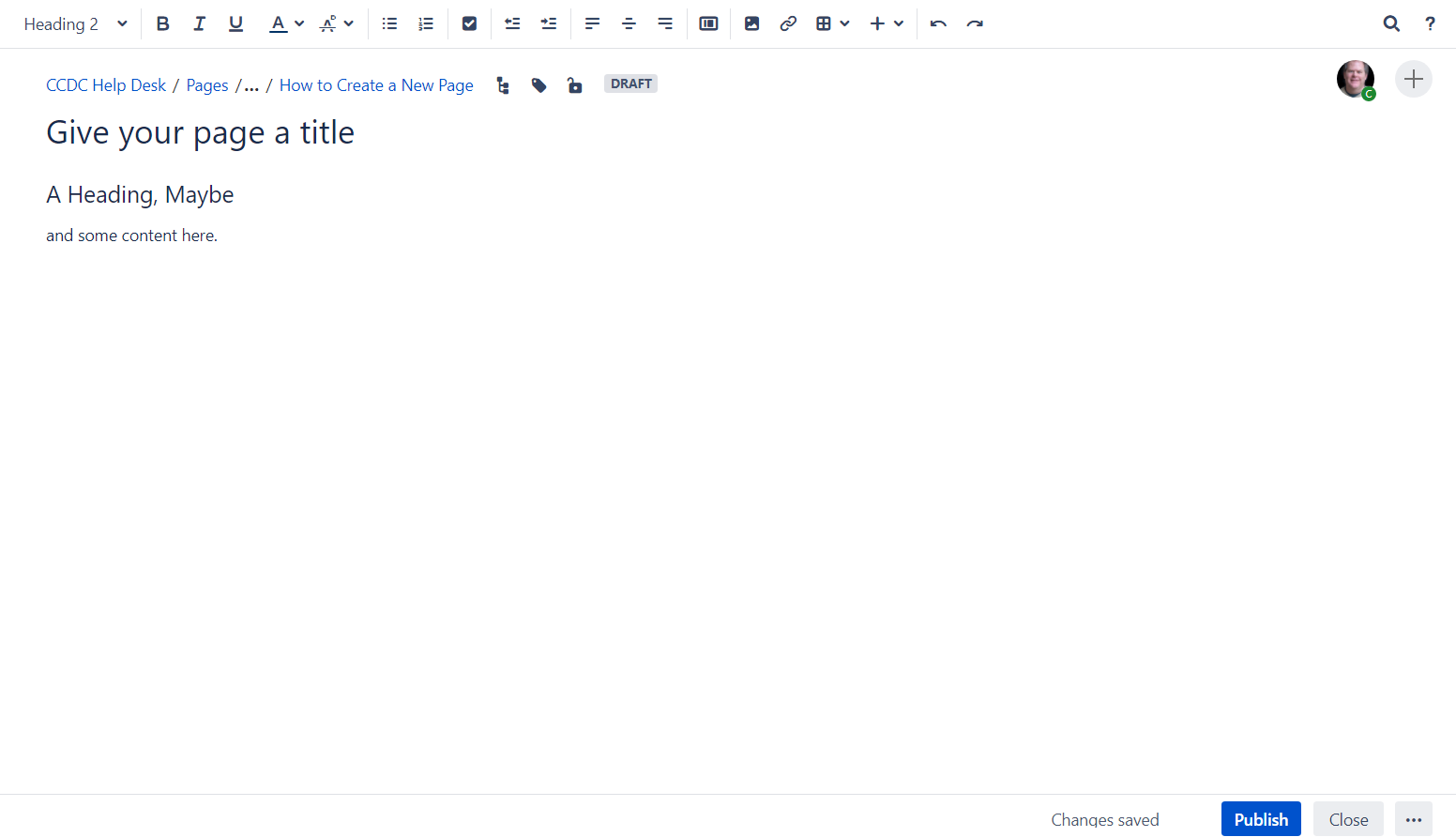
- Once you are done, click on the blue "Publish" button to save the new page. You can also use the ellipses button for more options, like saving as draft or deleting your work.
Keep in mind you may need to be creating content under a page which you have permissions to edit, which can depend on what user groups you are in.
Related articles
-
Page:
-
Page:
-
Page:
-
Page:
-
Page: